Caps Lock key doesn't work is the most common complaint from Orca screen readers users. On Ubuntu 10.04 Lucid Lynx I found that Caps Lock is reset mysteriously. Here is workaround you can use until we find the culprit responsible for this.
Debugging with xmodmap
You find the present keymaps setting with xmodmap command. You can see that the line starting 'lock' is empty. We can set it properly with xmodmap -e "add Lock = Caps_Lock".
$ xmodmap xmodmap: up to 4 keys per modifier, (keycodes in parentheses): shift Shift_L (0x32), Shift_R (0x3e) lock control Control_L (0x25), Control_R (0x69) mod1 Alt_L (0x40), Alt_R (0x6c), Meta_L (0xcd) mod2 Num_Lock (0x4d) mod3 mod4 Super_L (0x85), Super_R (0x86), Super_L (0xce), Hyper_L (0xcf) mod5 ISO_Level3_Shift (0x5c), Mode_switch (0xcb) # Set the Caps_Lock with xmodmap $ xmodmap -e "add Lock = Caps_Lock" # Now caps lock works properly $ xmodmap xmodmap: up to 4 keys per modifier, (keycodes in parentheses): shift Shift_L (0x32), Shift_R (0x3e) lock Caps_Lock (0x42) control Control_L (0x25), Control_R (0x69) mod1 Alt_L (0x40), Alt_R (0x6c), Meta_L (0xcd) mod2 Num_Lock (0x4d) mod3 mod4 Super_L (0x85), Super_R (0x86), Super_L (0xce), Hyper_L (0xcf) mod5 ISO_Level3_Shift (0x5c), Mode_switch (0xcb)Bash Autostart script for setting Caps lock
Now we know that this can be fixed so I used a bash script to call the modmap script everytime we boot. Somehow '.Xmodmap' settings are not getting loaded so I am using an alternative script '.xmodmaprc' and call it from .bashrc file manually.
# .xmodmaprc xmodmap -e "add Lock = Caps_Lock" # .bashrc if [ -f ~/.xmodmaprc ]; then . ~/.xmodmaprc fi
Reboot the computer and enable the modmap file to be loaded at boot time.
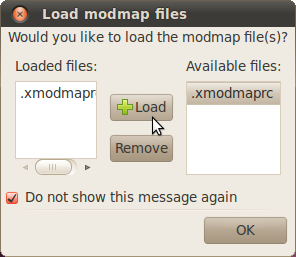 PS: Kudos to dotslashblog for the xmodmaprc solution
PS: Kudos to dotslashblog for the xmodmaprc solution


No comments:
Post a Comment
You can leave a comment here using your Google account, OpenID or as an anonymous user.