Dots is braille typesetting program for gnu/Linux, it can translate XML and MS DOC files and displays it both ASCII and braille dot notation. Dots is in very early stage of development and not as feature rich as commercial braille editors like WinBraille and Duxbury DBT.
The Dots braille editor is available on Debian Sid and Ubuntu Lucid, however it has loads of bugs. I patched few bugs and managed to get it working and save the translated document in .brl format. (see LP: #541721). You can view the screenshots of the program in action below.




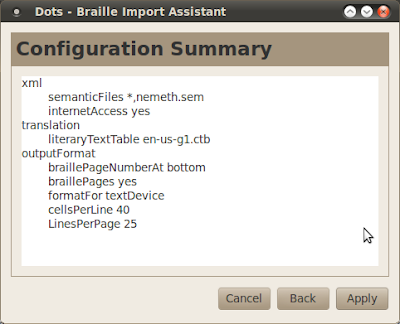




Interesting. I haven't even considered that Braille dots have their own place in the unicode table. I read Braille visually by installing the relevant Braille-emulating .ttf-font. I like Braille.
ReplyDeleteWhat I was actually looking for is the 6-key Braille-Keyboard emulation. Under KDE one can just find in the keyboard settings. In Ubuntu Gnome I haven't been able to find it. There's a German website http://www.fakoo.info/ which has what I think is a javascript tool for practising the Braille-keyboard. But I do not always like to go to a website doing that, because it restricts me to write practice-texts which I don't mind a stranger reading.
Ava Thanks for the comment. I am also looking for 6-key braille keyboard in linux. No luck so far :O(
ReplyDeleteBut are you aware of that option in KDE? If you choose Braille in the keyboard settings, the keys s d f j k l become your six braille keyboard keys.
ReplyDeleteThus pressing s f j at the same time would produce the Braille letter M, because the six keys represent the fixed Braille dot, with sdf being 3 2 1 and j k l being 4 5 6.
And in the text editor, the correct Braille symbol itself appears.
What I don't know, is whether this emulates a full braille keyboard. I'm not aware what a real hardware braille keyboard does besides the six keys.
What I've also done is taken a regular keyboard and stuck Braille label tape on each letter. I bought one of these stylus and slate thingies which has a place to insert label tape.
Ava I am not familiar with KDE environment braille Keyboard settings.
ReplyDeletePlease can you give me more information.
I've installed the KDE desktop onto Ubuntu now to see if I can activate it. I did find the braille keyboard layout in the keyboard configuration and I can select it now in the keyboard switcher.
ReplyDeleteHowever, there is a step I'm missing, because the way I remember it should have just been possible now to see in kate the braille letters when using the six braille keys (sdf jkl).
But obviously it's not working and I don't know why. When I switch to the braille keyboard layout, the six braille-keys are indeed blocked, but pressing them results in nothing, that is, the cursor justs stands.
I tried switching standard font in Kate to Deja, which contains the braille symbols in their correct location, to no avail.
This is not like the blackdotted ttf fonts which display the symbols at the Unicode location on top of their latin equivalent.
I'm sort of dead-ended now but I'll look into it further and let you know if I've made progress.
Never used KDE, its good to know about this feature.
Deletehttp://sourceforge.net/projects/sbrw/
ReplyDeleteNalin, Thanks for the sharing the information. Can you describe your experiences with Sharada Braille Writer Project.
DeleteShard braille writer. https://sourceforge.net/projects/sbrw/
ReplyDeleteSharada braille writer is a six key approach to producing print materials.
letters f, d, s, j, k, and l represent 1 2 3 4 5 and 6 of the braille dots respectively. By pressing f and s together will produce letter k and like.
Selection of languages :- To select Malayalam press f2, for Hindi f3, for Tamil f4, for Spanish F5, for numerals press 1, and English f1.
Sharada-braille-writer is now orca supported and for the same reason one should disable alphanumeric keys before starting with the program. To do so, first press insert+control+space to open orca preferences for sharada-braille-writer and then press right arrow till you reach key echo page and then press tab till you reach alphanumeric keys and then disable it by pressing space.
Ctrl+home ctrl+end will help to move to the top and end of the file. Arrow keys will help to navigate through text line by line and letter by letter. Ctrl+right arrow will help to navigate between words.
English :- English is the mode by default. braille contractions also can be managed with this utility. In English, one can write contractions by pressing letter "a" after writing the contracted letters. for example, press a in the ordinary key board after typing "c" and it will write can and "cd" could etc. To make an Upper-case letter Press "g" before typing the letter.
Punctuations :- To mark any punctuation one should press semicolon first. example ;+dkl will produce Dot.
Press "H" to delete the last typed letter and press "G" and "H" together to delete the last word typed. After deleting a word by pressing g and h ,press space before continuing. ".
Contraction guide is given in the help menu.
Adding new abbreviation to list :- There is a provision for the user to add his own abbreviations in this version. For this one has to go to abbreviation menu and select "open", Then type the abbreviation and press space twice and write the words to be expanded. Press Alt+Shift+s to save the abbreviations.
Precaution : Never try to add abbreviations while using the braille writer.
Restore - Abbreviation List :- If you want to restore the abbreviations to default abbreviation list, Press Alt+Shift+r and then changes made will be removed.
Grade three English contractions are available with this editor.If you use contractions after pressing g all letters in the word will be in capital.
Sharada-braille-writer is an effort of the Lios development team.
and we release it under GPL3 license. We can add any number of languages to this program if we have the feedback. Send your feedback to Nalin.x.Linux@Gmail.com and sath.linux@gmail.com
Thanks for sharing !
Delete