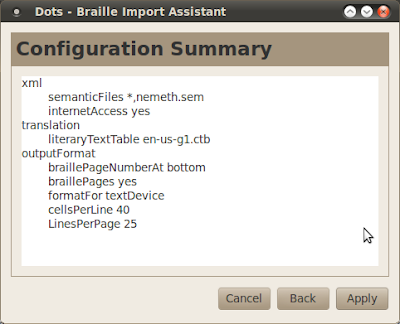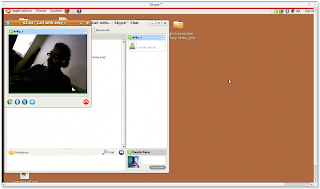During last few months Yelp Gnome help viewer had few hiccups. The ever vigilant users quickly posted "Yelp in Ubuntu Lucid is currently not accessible" messages to various mailing-lists. I am quite happy to report that Yelp (2.29.5.x) is now fully accessible with gnome orca screen reader once again. The accessibility testing was done on Ubuntu 10.04 Lucid with Orca screen reader (2.30.0pre) and Accerciser.
You will find few accessibility and usability suggestions from the evaluation listed below. Willie Walker and Shaun McCance helped by offering sage advice on Gnome #a11y IRC channel and Gnome Bugzilla. You can track these issues by subscribing to bugs.
- Show Previous page in history button inaccessible (bgo #613265)
- Navigation Links provide additional information (bgo #613262)
- Reverse tabbing fails in search bar(bgo #613301)
- Side bar and other information boxes (bgo #613267)
- Alternative Home Link Location (bgo #613300)
Please do let me know if you find more issues with Yelp. I'll promise to look at them once I return from the easter vacation.